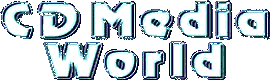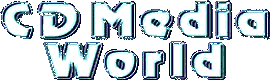|
| 
|
| Write more than 659 Mb (and up to 734 Mb) to a CD-Recordable |
|
|
| Almost every CD-R can hold between 660 and 690 Mb DATA but usually the CD-R TotalSpace is physically set to 650 - 659 Mb. The extra space is normally used for the mandatory 90 seconds lead-out area. By shortening this lead-out area, extra DATA can be written to the CD-R. This method of writing a CD-R is called OverSizing or OverBurning. |
|
|
| The reason that the TotalSpace of a CD-R is set to maximum 659 Mb is because most CD-Writers are not able to write more than this value to a CD-R (because of mechanical or firmware shortcomings). Thus bigger CD-R's are useless for these CD-Writers. Only a few CD-Writers can go beyond this 659 Mb boundary, the most common are mentioned below.
A CD-R is in fact recordable up to the end of the physical pre-groove which contain information so the recorder can position the laser for recording, normally somewhere in the 77 minutes.
To be able to OverSize CD-R's the Disc-At-Once (DAO) mode of the CD-Writer is utilized. DAO mode, instead of TAO, must provide it's own lead-out (which now can be moved to the very end of the CD-R).
Disc-at-Once has only been added/available with the recent generation of CD recorders and recent firmware upgrades. At the moment about 95% off all CD-Writers support DAO but not all of them support OverSizing!
In DAO mode the CD-R software sends a CUE Sheet (TOC) to the CD-Writer, this CUE Sheet holds information needed for the leadin area (tracksizes & more). A CD-Writer which is not able to OverSize will reject the CUE Sheet when it contains track information which ends past the blank media reported length. The length is read from the pre-groove of the blank media and specifies the last possible position where DATA can be safely written to. A CD-Writer which is able to OverSize will just ignore this length and will try to burn the blank media up to the end of the pre-groove.
Keep in mind that OverSizing is not totally without risk. OverSizing is writing DATA to a place which is outside the original CD-R specifications. This can result that some CD readers (Audio & Data) can have problems reading the last 90 seconds of an OverSized CD-R. There is no guarantee that the quality of the pre-groove, dye and reflective layer, past the reported length, is as good as it is before!
A few CD-Writer software packages warn you that it is possible to damage your CD-Writer when trying to oversize a CD-R. At the moment there is totally no evidence supporting this warning. They just put it in their software just in case it happens and they then can say that you have been warned!
Just take the following in consideration when OverSizing a CD-R:
- There is a possibility that it can damage the CD-Writer.
- Some CD-Writers can't physically move the carriage up to the end of the pre-groove and so can't overburn up to the quantity of the blank.
- Some CD-ROM player can't move their carriage far enough too play an OverSized CD-R.
- The quality of media can be lower than in the normal part of the CD-R.
|
| To see if your CD-Writer supports DAO and/or OverSizing checkout:
|
|
|
|
| Every blank CD-R has important information encoded on the CD-R itself. This information is called the pre-groove or ATIP and without it no recording is possible.
The following information is stored in the pre-groove:
- The capacity of the disk
- The manufacturer of the disk
- The formulation of the disk
- The type of disk (for example the audio CD-R's for audio CD recorder)
- The supported writing speed
- Hint at each speed for the recording algorithm to use
- Absolute time from the start of the disk
- last possible address where data can be written (TotalSpace)
- last possible address for the last lead out.
This is the last possible address/position where a lead out can start (from this point on, a complete lead out can be written on the CD-R).
Only a CD-Writer can read the pre-groove, a CD-ROM drive usually can't (as it doesn't need this info to play/read a CD). |
| Related Pre-Groove Links:
|
|
|
|
| 80 minutes CD-R's can also be OverSized upto 83:30 minutes DATA (= 734 Mb DATA & 842 Mb AUDIO)! For an explanation of the difference between DATA & AUDIO sizes checkout the CD-R Technical Information page.
More info on 80 Minutes CD-R's can be found on the 80 Minutes CD-R page. |
| To see if your CD-Writer supports 80 minutes CD-R's checkout:
|
|
|
|
| OverSize |
Write DATA past the physically set TotalSpace, this is accomplished by shortening the lead-out area and using this area for DATA.
This feature can only supported by a few CD-Writers. |
| OverTime |
This term has nothing to do with OverSizing, it is used in EasyCD Creator (3.5) to define the time between 74 minutes and the TotalSpace time.
For normal 74 minutes CD-R's the Overtime is maximum 1 minute, for 80 minutes CD-R's it is around 6 minutes.
This "feature" can be used by any CD-Writer. |
| DAO |
Disc-at-Once is a method of writing in which one or more tracks are written in a single operation. The laser will not stop until the whole CD-R recording is finished and the CD-R is closed. Hence no Run blocks and no clicks between audio tracks. |
| TAO |
Track At Once is a method of writing where the laser beam stops at the end of each track and then restarts. This can cause a glitch when playing audio CDs recorded in this way. Track-At-Once is generally used to create multisession and ISO CD's. |
| Lead Out |
Every CD-R manufacturer has to put at least 90 second of pre-groove past the reported length because the standards say there should be a
lead-out of 90 seconds past the end of user data. |
|
|
|
Feurio! can be used to get the OverSize capacity for every CD-R without damaging it. It will try to write, in test-mode, as much DATA to the CD-R as possible until no space is left on it, this is the maximum OverSize capacity. This information is then stored in a local database.
Be aware that an OverSizing CD-Writer is needed to get the real information.
This test can be done on any CD-Writer only if the result is a negative value or a value that is smaller 665 Mb then this means that the writer is NOT capable to OverSize a CD-R. Feurio waits for the writer to return an errorcode when it reaches the end of the spiral, many writers just don't return a valid errorcode (firmware limitation).
| Get OverSize Information (for both the German & English version) |
Perform the following steps, using Feurio!, to get the OverSize information from a CD-R:
- Startup Feurio! CD-Writer.
- From the action-bar select Extras and then select Rohling-Kapazitšt testen.
- In the Rohling Kapazitšt Test window click [Test Starten].
- Wait until the Kapazitšt-Test beŽndet window appears. Enter additional information so to recognize the same type of CD-R the next time.
- When ready click [OK (in Datenbank aufnehmen)] this will save the information to the Feurio! Rohling database (ROHLING.DAT).
| View OverSize Information |
Perform the following steps to see an overview of all known OverSize CD-R's:
- Startup Feurio! CD-Writer.
- From the action-bar select Extras and then select Rohling-Datenbank anzeigen.
- This will open the Rohlings-Datenbank window.
Here is the ROHLING.DAT (25-06-1999) that is used to get our information. Just copy it in the Feurio directory (or append it to the existing ROHLING.DAT file). Keep in mind that the info was extracted with a Yamaha CRW4260 CD-Writer. It is possible that it won't detect the info on other CD-Writers (like the Philips 2000/2600 & HP4020/6020).
All known OverSize values are also stored in our CD-R Media List. |
| NOTE: |
While testing one batch of the same CD-R's it resulted in very different OverSize values (differences up to 30 seconds where measured). So the measured values in the CD-R Media List can differ from your measured values. Also keep in mind that the values will differ from batch to batch! |
|
|
|
| Another package capable of retrieving the OverSize capacity from a CD-R is CD Wizard.
Perform the following steps to get the OverSize information from a CD-R:
- Startup CD Wizard and insert a empty CD-R in the CD-Writer.
- In the left part of the CD Wizard window right-click the CD-Writer and select Determine Capacity.
- CD Wizard will first check if the CD-R is already present in it's database. If it is a window will open stating that the inserted media has been found in the Media-list. Click [Yes] to recheck the CD-R or [No] to quit.
|
|
|
| The best OverSizing CD-R's are of course the 80 Minutes CD-R's, they can hold up to 83:30 minutes of DATA. For a complete overview see CD-R Media List.
Cheaper alternatives to the 80 Minutes CD-R's are: |
| Brand |
OverSize
Capacity |
Factory |
| KAO SafeKeeper (Made in EU) |
78:31 |
Ricoh Company |
| Ricoh Type 74 (2) (Made in EU) |
78:27 |
Ricoh Company |
| Philips CD-R74 Premium Silver - PM4815 only |
78:29 |
Taiyo Yuden |
| NoName Fornet Green & Blue |
78:24 |
Fornet International |
| Lead Data CD-R |
78:14 |
Lead Data |
| SunStar CD-R |
78:08 |
Lead Data |
| NoName HI003xx |
78:07 |
Fornet |
| Taiyo Yuden That's CDR-74/670T |
78:03 |
Taiyo Yuden |
| That's Write! Silver |
77:59 |
Gigastorage |
|
| NOTE: |
Keep in mind that these values will differ from batch to batch and for sure if they are made in a different factory!
The KAO SafeKeeper (EU) OverSize Capacity of 79:29 minutes seems to be a "phantom" value. Feurio! has problems trying to get the OverSize Capacity for this CD-R. Out of 8 test runs, 2 resulted in values around 79:29 minutes and 6 around 78:31 minutes. |
|
|
|
| Here is a list of a few CD-Writers which are capable of OverSizing a CD-R: |
|
|
NOTE:
- The above mentioned CD-Writers are the most common ones, there are more CD-Writers capable of Oversizing.
- Common CD-Writers like the Philips CDD2000/2600/3610 & HP4020/6020/71x0/72x0/81x0 do NOT support OverSizing and only partly support 80 minutes CD-R's.
- The Philips CDD36x0 & HP7x00 seem mechanically able to OverSize a CD-R but the firmware will shut off the laser at about 75:00 minutes, when the maximum playtime is passed, resulting in a useless copy!
- There are some problems Oversizing using the Plextor CD-Writers. Also Plextor officially does not support this option and won't give any support on this subject.
|
|
|
|
|
|
| For a complete overview see the CD-Writer Software page. |
| NOTE: |
The Nero demo version of is fully functional for a limited time (16 days).
The CDRWIN demo version is fully functional but only writes at 1x speed. |
|
|
|
Perform the following steps to perform an OverSized CD-Copy:
- Start Nero
- From the action-bar select File and select Preferences.
- In the Preferences window, select Expert Features (or Advanced settings for older versions) and select the Enable oversize disc... feature.
- Choose a Maximum CD Length and click OK (82:59:59 is the maximum value that can be entered) and be aware of the risks explained in the warning.
- From the action-bar select File and select CD Copy.
- A window will appear when a CD is copied which is bigger than 74 minutes, click [OK] to start the oversize copy.
The OverSize feature also works fine when creating your own projects.
Keep in mind that it will only work with CD-Writers that support OverSizing. |
| NOTE:
|
|
|
|
| CDRWIN doesn't need any additional parameters to be able to OverSize a CD-R.
Perform the following steps to do an OverSized CD-Copy:
- Start CDRWIN
- In the CDRWIN - CDROM Recording Tools window click Backup Disc.
- in the Backup Disc window click START to begin the CD-Copy operation.
- A window will appear with the following message:
Warning: Disc longer than 74 minutes. Do you want to continue?
- Click Yes to continue and what for the burn process to finish.
|
| NOTE: |
Make sure you are using a CD-R which is big enough to hold the original CD! |
|
|
|
Perform the following steps to perform an OverSized CD-Copy:
- Start Prassi
- From the action-bar select File and select New.
- In the New Job Set window, mark Copy Job and click OK.
- In the Copy Job window enter a Job Name and click OK.
- Select the CD-Reader (in the left window), click the right mouse-button and select Select as Copy job Source (a green arrow will appear next to it).
- Select the CD-Writer (in the left window), click the right mouse-button and select Select for Recording (a red arrow will appear next to it).
- Preferably mark the Copy the entire source CD... option to first create an image on HD and then writing it (make sure enough HD space is available).
- From the action-bar select File and select Record (or Test).
- In the Prassi CD Rep Plus - Recording and Timing Panel window, click Options.
- In the Options window, goto the Blank Disc part and change the Size of blank media in sectors to the maximum value of 360000 sectors (= 80:00 minutes, 703.1 Mb). The software won't allow you to OverSize a 80 minutes CD-R (yet).
- Use the pull-down button next to Test only and select Record (or any other write mode).
- When ready Click Go! to start the CD-Copy process.
|
|
|
Perform the following steps to perform an OverSized CD-Copy:
- Start DiskJuggler (1.05.238 or highter).
- From the action-bar choose View and
select Options.
- In the Options window select the Defaults
tab and change the Max image size to 80 min(s) (for
v1.05.238) or 85 min(s) (for v1.05.238-TU RADIUM).
- When ready click [OK].
- From the action-bar choose File and select
New.
- In the New Task window select CD
Player to CD Recorder and click OK.
- In the Task 1 - CD Image to CD Recorder window
select the following settings (all other settings should be left default):
|
| Source
& Destination Tab |
| Source |
Select Source
CD-Image file |
| Destination |
Select Destination
CD-Writer (if needed) |
| Action |
| Pull-Down menu |
Select
Write |
| Methode |
| Slower/Faster |
Select any speed needed |
|
- When ready click Start to start the copy
process.
|
|
|
When you create a normal ISO9660/Joliet CD-R then the following settings must be set to write as much data as possible to this CD-R:
- CDR Fixation
Close the CD-R so that no further session can be added. This saves about 10 Mb of Leadin/Leadout space which otherwise is needed for the next session.
- CDR Write Mode
Select the Disc-At-Once mode (also called Session at once)
|
|
|

|